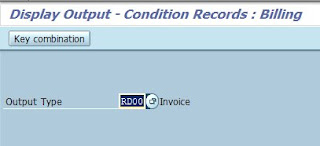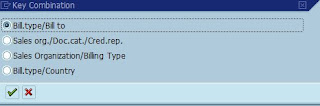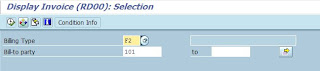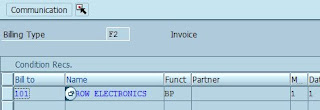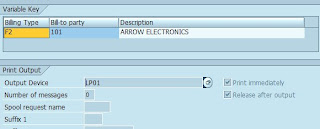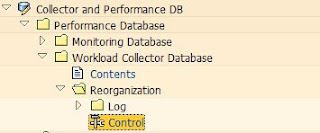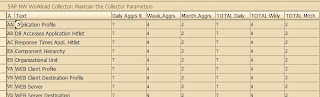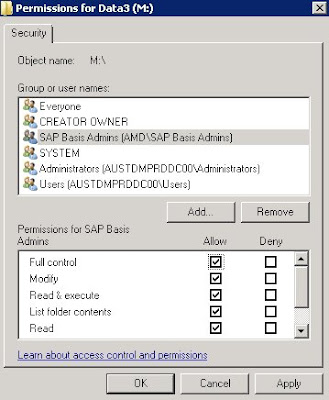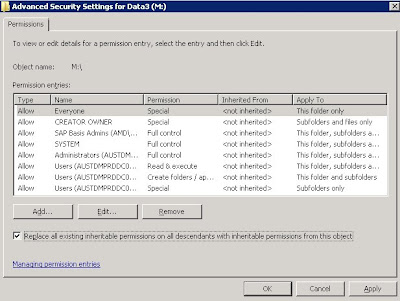- Execute VV33
- Output type: RD00
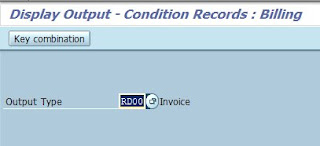
- Click Key combination
- Select Bill.type/Bill To > Execute
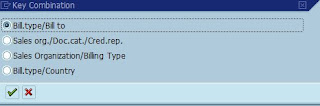
- Billing type: F2 , Bill-To Party: 101. Execute
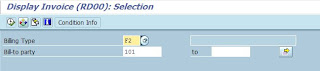
- Double Click 101
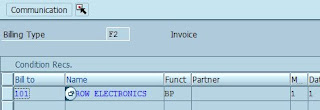
- You can then determind the Output Device type from here
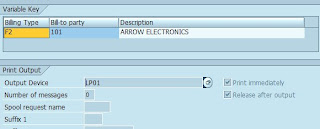
- In our case, its LP01
Continue Reading
- ST03
- Collector and DB performance > Performance Database > Workload Collector Database > Reorganization > Control
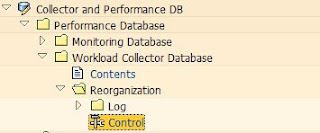
- Setting can be change by clicking the "edit pencil"
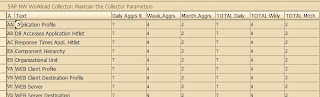
- Standard SAP retention period is 3 months.
Continue Reading
- You are not able to delete folder/files in Window 2008
- You have already added your user ID to have "full control"
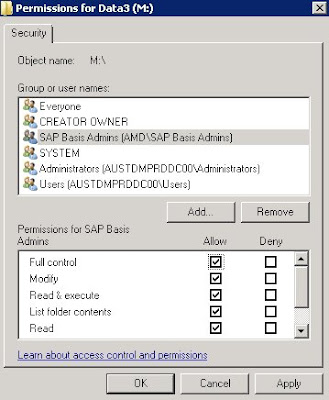
- Right click folder > Properties > Security > Advance > Edit > Replace all existing inheritable permission on all descendents...
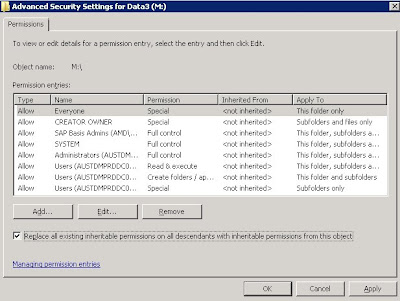
- Apply
Continue Reading