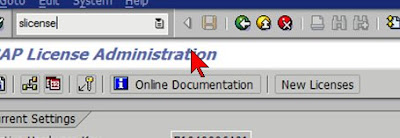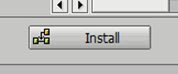HOW TO SAP - Request SAP LICENSE from SAP
April 29, 2011
sap license,
- Visit http://service.sap.com/licensekey > Keys & Request > License Key

- Select request permanent license key

- To seach for installation key, go to tcode slicense

- Once found your installation, click New System

- Enter all the details need from the screen
- For hardware key, refer to tcode slicense.
- Continue and SAP will ask for your email address so that they can sent you the license file.
HOW TO SAP - You cannot logon (CUA system assignment missing)
April 27, 2011
security,
- Just reset user password
HOW TO SAP - Solman to approve support pack - AISUSER
Before you can use solman to approve support pack, you have to add yourself to AISUSER tcode
Continue Reading
HOW TO SAP - Client Copy
April 25, 2011
client copy,
SCC7,
scc8,
scc9,
sccl,
SCC8 + SCC7- Import/Export (only one system's client is locked at a time)
Continue Reading
SCC9 - Remote client copy (both source and target client will be locked)
SCCL - Local import (between local clients in same system)
* We are copying client from one system to another using SCC8. It will create a transport number.
* For client export, you can specify more then 1 processors.
- Execute SCC8

- Click schedule as background job

- Check Immediate and click schedule job

- Continue

- Transport will be created

- Check status from SCC3 > Export >

- Run STMS and import the 3 transport. Starting with
HRPO0000XXX
HRPT0000XXX
HRPX0000XXX - Run SCC7 after finish transporting client.
- Click Start Immediate or Schedule as background
HOW TO SAP - Create Database in MS SQL 2008
April 08, 2011
create database,
mssql 2008 R2,
- Two types of database – system database(MS SQL) and user database (HRT)
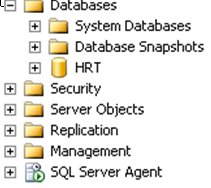
- Master: MS SQL database. Contains info of all physically files, configuration.
- Model : template dataabase
- msdb : manage sql server agent configuration.
- tempdb: store temporary tables
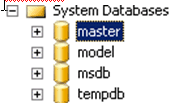
- Right click databases > new database
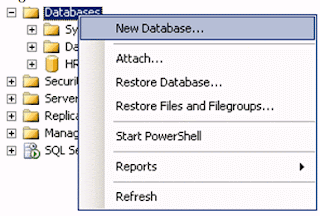
- Enter TST as database name
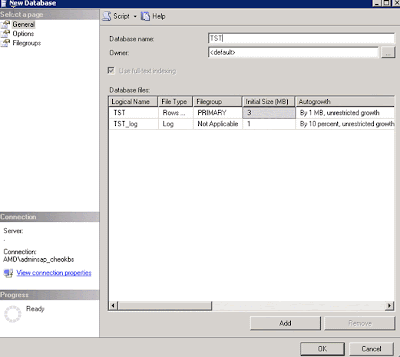
- For the 1st data file , the extenstion should end as *.mdf
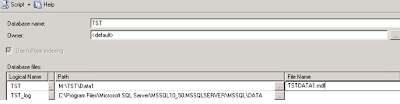
- Click Add (for new data files)
- Logical name TSTDATA2, Path M:\TST\Data2\, File name : TSTDATA2.ndf
- For other data files, remember extension should be *.ndf

- TST_Log path is M:\TST\Log1, File name: TSTLOG.ldf
- Remember logfiles extension is *.ldf

- Double click cell under Autogrowth. Settings can be change here.
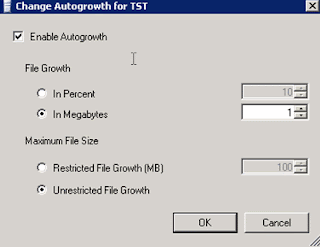
- Ok
- Ok
- Database created.
HOW TO SAP - Upgrade Kernel
- Kernel upgrade is simple.
- Once downloaded and uncar the *.sar files
- Stop sap and sap services
- Do a backup of the exe folder in our case its
\usr\sap\sid\dvebmgs00\exe
- Then replace the uncar files into exe folder.
- Now restart SAP.
- If fail, restore back the exe folder
:D
How to use sap car
- Backup any folder or files before you process.
- First search for sapcar.exe. Its usually located at \usr\sap\sid\dvebmgs00\exe
- To uncar your *.sar files, run this command
SAPCAR -xvf dw_294.sar
- All files in dw_294.sar will be uncar into the directory where sapcar.exe is located.
- To list a file (preview) you may execute
SAPCAR -tvsf dw_294.sar > c:\list.txt
- This way, it will not uncar any files but list out the files for you in list.txt.
Find the file in drive C:
Subscribe to:
Comments (Atom)
Designed By: Blogger Templates | Templatelib